Getting Started with NVMe Base Duo for Raspberry Pi 5
About NVMe Base Duo
NVMe Base Duo lets you connect up two large NVMe solid state drives (SSD) to the PCIe (that's 'Peripheral Component Interconnect Express') connector on Raspberry Pi 5 for oodles of fast storage.
You could use one drive to store your data and one to store incremental backups, or you could get really fancy and use both drives to set up a RAID array. Read on to find out how to put it together!
What you'll need
- Raspberry Pi 5
- 27W power supply
- A microSD card
- An Active Cooler (not essential, but highly recommended)
- A NVMe Base Duo (we sell them on their own, or bundled with two compatible 250GB or 500GB drives).
If you're planning on sourcing your own NVMe SSD, then bear in mind the following:
The SSD needs to be NVMe M.2. Don't get this confused with SATA M.2 drives which sometimes look similar but are not compatible. NVMe and SATA refer to the interface communications standards, and M.2 to the form factor.
Duo can take SSDs of physical sizes between 2230 and 2280 (the numbers refer to the size of the board - i.e. 22mm wide by 30mm to 80mm long).
There is a list of SSDs that we've tested with Duo on the shop page.
⚠ Note that currently you cannot boot from NVMe drives installed on NVMe Base Duo. We hope the Raspberry Pi firmware will support this in the future, but for now, it can only boot from drives that are the root device on the PCIe Bus. i.e. not behind a packet switcher/multiplexer.
Putting it together
The kit contains the following:

- A NVMe Base Duo PCB.
- A flexible ribbon cable with writing on one side.
- Four stick on rubber feet.
- A standoff set.
If you purchased a bundle that includes SSDs then you will also have:
- Two 250GB or 500GB NVMe drives.
Attaching the standoffs to the Duo
Inside the standoff set, you will find:
- Four long M2.5 hex standoffs, for attaching the base to your Pi
- Eight short M2.5 screws
- Four long M2.5 screws
- Two short M2 hex standoffs for mounting the drives
- Four teeny tiny M2 screws
(You may also have a few spares!)
If you're missing anything, drop support a line (please do double check the bag before you do though, the ribbon cables in particular like to hide in the corners).
Standard base assembly
Attach the long standoffs to the top of the base with four of the short M2.5 screws.

Alternate base assembly (with HAT)
If you are planning on mounting a HAT (or other hardware) on top of your Pi 5, you might find it useful to use the longer screws.
Attach the long standoffs to the top of the base with four of the long M2.5 screws. The screw thread will poke out of the top of the standoff, providing some handy mounting points that you can attach your HAT's standoffs to.

The ribbon cable
We suggest connecting the ribbon cable to the base next, before you attach anything else to it.
One end of the cable is wider and is labelled ADDON - this is the end which goes into the connector on the base. The other end (labelled RPI 5) goes into the Raspberry Pi 5's PCIe connector.

When the Base is in its final position, the writing and Pirate logo will face outwards.
Attaching the ribbon cable to the base
The ribbon cable connectors have small plastic clips which you have to 'open' to put the ribbon in, and close again to secure it in place. These clips require very little pressure to move and are quite fragile, so it's worth being careful with them.
⚠ Note that the clips on the base and the Raspberry Pi work slightly differently from each other!
Using tweezers or a fingernail, flip the grey clip of the one of the sockets on the base upwards. It will swivel into an upright position.

Now gently push the ADDON end of the ribbon cable into the socket, ensuring the side with the writing is pointing downwards. You should see the cable go underneath the line of silver prongs.

Gently rotate the clip back down into its original position. Check that this end of the cable is nice and square in the connector, it will be tricky to adjust it later when the drives are in place.

Attaching the SSDs
Next we'll attach the small standoffs that hold the drives in place. Take one of the tiny M2 screws and post it through one of the small holes running down the middle of the board, from the bottom. Use the hole which corresponds to the length of your SSD (2280 if you're using one of our SSDs). Secure it in place with one of the short standoffs.
Repeat this process for the second small standoff.

Unpack your SSD, being careful to avoid touching any of the gold connectors on the end.
You will notice a notch breaking up the connectors on one end of the SSD. This is the end which fits into the socket on the base..

There is a round semi circular cutout in the middle of the other end. This will sit on top of the short standoff and is where you will secure the SSD to the base.
Now carefully push the SSD into the socket. It will only go in one direction, and doesn't need much effort.

Gently push the SSD down at the other end and secure it in place by screwing another tiny M2 screw into the short standoff.

If you have a second drive to attach, repeat this process!
Attaching the ribbon cable to the Raspberry Pi 5
⚠ Ensure your Raspberry Pi 5 is not powered on!
Locate the Raspberry Pi 5 PCIe connector - it is located next to the Pi's on/off switch. It has a brown clip which slides up and down, at right angles to the Raspberry Pi board.
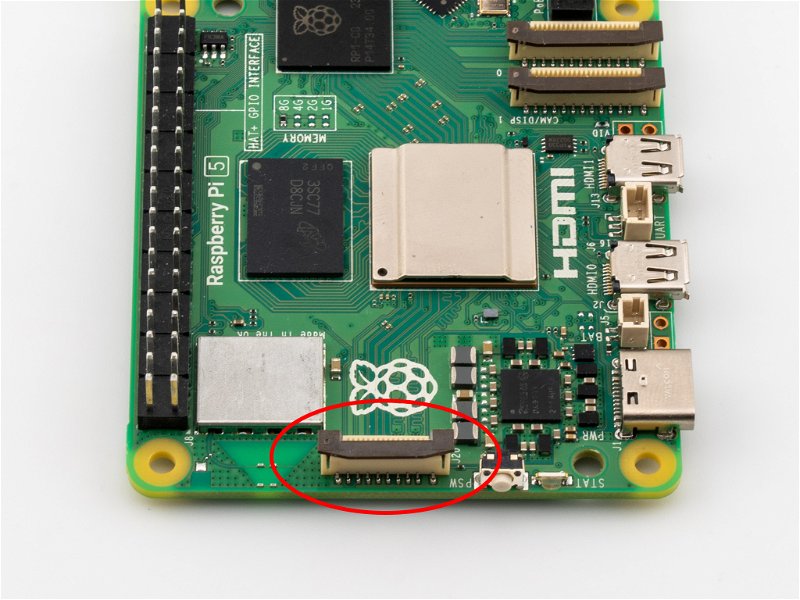
Carefully lift the clip up by about 1mm.
With the Raspberry Pi on your desk, hold your base directly above the Pi's PCIe connector with the SSD pointing away from the Pi.

Gently lower the Base, posting the ribbon into the PCIe connector until you feel that it has gone as far as it can. With your thumb nail or tweezers, push the brown clip down and back in place.
Final Assembly
⚠ Now is a good time to plug in the SD card to your Pi, before the ribbon cable gets in the way of the slot. If you don't already have a microSD card with Raspberry Pi OS written to it, you can create one using Raspberry Pi Imager (it's available for Windows, macOS and Linux)
Now that the two boards are connected, fold the base down under the Raspberry Pi as though the ribbon cable is a hinge. Make sure you don't put the ribbon under any strain.
With the Raspberry Pi sitting on top of the base, use the four remaining short screws to secure the Raspberry Pi 5 on top of the base's spacers.

If you used the long screws to attach the standoffs, post the long screws through the four mounting holes of the Pi, and then screw the HAT's spacers onto the threads.
Finally (and optionally) stick the four rubber feet onto the bottom of the base, one near each corner.
Updating everything
If you're working with NVMe drives, you'll want to be using the most recent version of Raspberry Pi OS (and the bootloader firmware) on your Pi 5.
You can update both by opening up a terminal (Ctrl-Alt-T, or find it in the Pi OS menus) and typing the following:
sudo apt update
sudo apt upgrade
Once you've finished updating and upgrading, you should then reboot your Pi:
sudo reboot
For NVMe drives to play nicely with Pi 5, your bootloader firmware should be dated newer than December 2023. The commands above should have updated it for you, but if you'd like to double check you can enter:
sudo rpi-eeprom-update
If it is not post-December 2023 you can update it using the Raspberry Pi Configuration utility (sudo raspi-config > Advanced Options > Bootloader Version).
Checking base installation
To check that the ribbon cable has been connected correctly and the SSD installed properly, open a Terminal window and type:
lsblk
This will show you a list of all the drives available on your Pi - if your drives are successfully connected, there should there should be entries under nvme0n1 and/or nvme1n1.
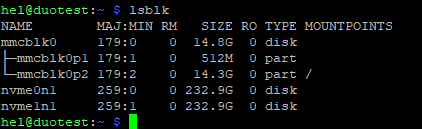
If your drives aren't showing up, turn off your Raspberry Pi and recheck the ribbon cable connections and the SSD installation. Remember that the clips on the base and on your Raspberry Pi 5 both need to be folded/pressed back in place for the connections to work.
Next steps
You should now have a Raspberry Pi 5 with lots of extra capacity to store all your lovely data!
We love to see what you're making - drop us a line on Twitter/X (@pimoroni), Bluesky (@pimoroni.com) or other social media and let us know what you are getting up to with Duo.
Search above to find more great tutorials and guides.